I’m not sure what I did but at the top of my folder list, I used to have a section where I could put in my favourite folders.
How can I get back this favorite folders section?
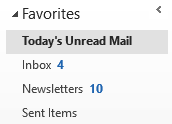 When the Favorites section is not showing above your Mailbox folder list, 2 things could have happened:
When the Favorites section is not showing above your Mailbox folder list, 2 things could have happened:
- You switched to the Folder List Navigation.
- You disabled the Favorites section.
Luckily, it is very easy to recover from either situation.
Note: When your Favorites section loses the listed folders, see:
Favorite Folders empty upon restart
You switched to the Folder List Navigation
The Favorites section doesn’t display in the Folder List Navigation but only in the Mail Navigation.
In the Folder List Navigation you can see all the type of folders (mail, calendar, contacts, etc…) that are in your mailbox, not just the mail folders.
To switch between the Mail Navigation and the Folder List Navigation, you can use the Navigation Buttons or the Navigation Panel in the bottom left or use their corresponding keyboard shortcuts.
- CTRL+1 Mail Navigation
- CTRL+6 Folder List Navigation
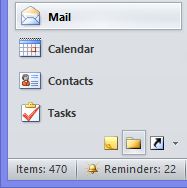
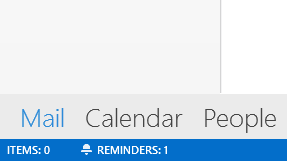
The Navigation Panel in Outlook 2010 (left) and the expanded Navigation Strip in Outlook 2013 and Outlook 2016 (right).
(click on the Outlook 2013 image on the right to see the full width screenshot)
You disabled the Favorites section
When you are already in the Mail Navigation and the Favorites section still isn’t showing, then you might have disabled it by mistake. You can enable it again in the following way:
- Outlook 2007
View-> Navigation Pane-> Favorite Folders - Outlook 2010
tab View-> Navigation Pane-> Favorites - Outlook 2013 and Outlook 2016
tab View-> Folder Pane-> Favorites
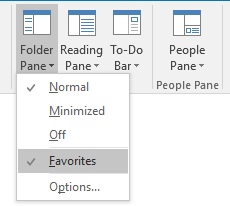
When you are in the Mail Navigation, you
can enable/disable the Favorites section.
